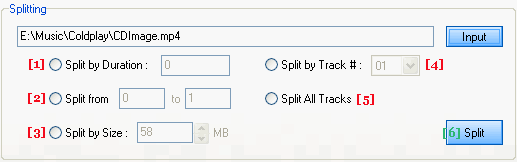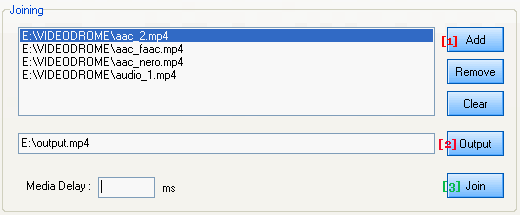Splitting & Joining |
First, load your input file via "Input" button :
Yamb offers you the ability to split any file conforming to the MPEG-4 standard placed within mov, mp4, m4a and m4v containers. And also 3gp files with either the 3gpp, 3gp2, 3g2 file extension. All you need do is choose from one of the three following options:
In addition, if you have a cuesheet file included in the same input file, you will have also the possibility to
[1]
: "Split by Duration" will specify MP4Box to split
your input file by a precise duration. By example, for a splitting of
1 hour, put 3600 as value. With last release, Yamb is
also able to split our file according to a standard timecode : hh:mm:ss
(hh for hours, mm for minutes and ss for seconds). So, for a total duration
of 1h30, specify 01:30:00 in the box and Yamb will convert
to the right value. To run the process, click on "Split" button [6]. The newly cut part will be saved in the same input file folder.
Load all the files you want to concatenate (ie: join) [1]. Be aware that multi-selection during this loading is conceivable.
Then, choose an output file path [2] and run the process by clicking on the "Join" button [3]. It's also possible to add a delay for each tracks (with Media Delay section). To delete a file, select it in the list and click on "Remove". To erase the list completely, press the "Clear" button. |
| © 2005-2006 Kurtnoise |