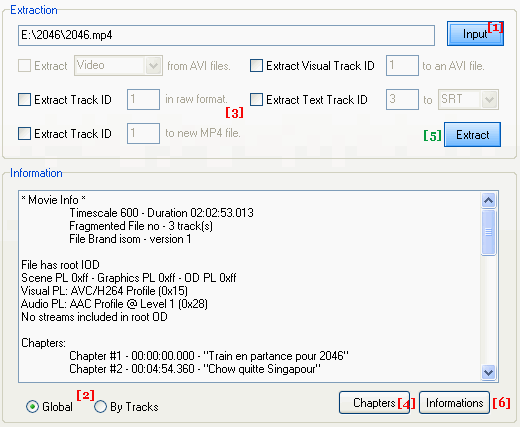Extract |
|
Yamb is also able to extract some Audios and Videos streams from several containers but also chapters and subtitles. This task is put together in Extract Tab. In order to facilitate extraction, there is one part for information allowing to visualize what kind of streams are included in your input file. Considering that mp4box is more oriented to mp4 and 3gp formats, you should have more informations with this kind of file than avi file by example. So, the first step is to load your input file [1]. Yamb can receive avi, mp4, m4v and cmp files for this feature but also mov, ogg, qcp and 3gp. Here is a snapshot with a mp4 file :
According to the kind of input file and the different streams that you have, Yamb enables/disables automatically some options here. In the picture, you can see that "Extract Video/Audio from AVI files" option is disabled. An other important thing here is the panel to have some informations about our input file. You can choose 2 types of infos [2]. Either a global manner (Global), or infos by tracks (by Tracks). With this option, only tracks are remained having a duration greater than 1s or 1ms. You can select the track number with the drop down list. Actually, we speak about number tracks here but this corresponds to the real id for each track. mp4box works mainly with this ids concerning mp4 and 3gp files. So by choosing this id in the bottom part, you must find also in the lines what kind of type do you have for your track. For a video stream, you should have "vide" type. For audio stream, the title will be "soun", for subtitles this will be "tx3g" and for chapters, this is clearly obvious by selecting the Global option. Once this is done, you can check one of checkbox in the top and enter the right id. [3].
If your input file includes chapters, then you have the possibility to extract them with "Chapters" button [4]. If you don't see this button, don't panic. This means that your input file doesn't have chapters...;-) To run the extract process, push "Extract" button [5]. The extracted stream will be in the same input file folder. At last, if you would like to save informations from your input file, you can do that by clicking on "Informations" button [6]. |
| © 2005-2006 Kurtnoise |